If the Demo message is at the TOP of the Checkout page as shown in the screenshot below, you must setup "Payment Methods Accepted" in your shop again to remove the DEMO flag in your shop.

These are the steps you need to do to resolve the issue:
- Open shop in ShopFactory
- Click Central drop-down menu -> Payment Methods Accepted
- You will see the Payment Methods wizard page
- Go through the payment setup process -> tick the payment methods you want to accept in your shop
- Click Next -> Next -> until Finish
- Click Save
- OPTIONAL: Click Settings menu -> enable "Rebuild All"
- Preview your shop in external browser
- Place a test order. The Demo flag should now be gone
- Save and Publish your shop so that the changes are uploaded online.
NOTE: If the Demo message is within the Payment Methods section as shown in the screenshot below, this means that the DEMO flag is embedded in the ShopFactory Registrations database.
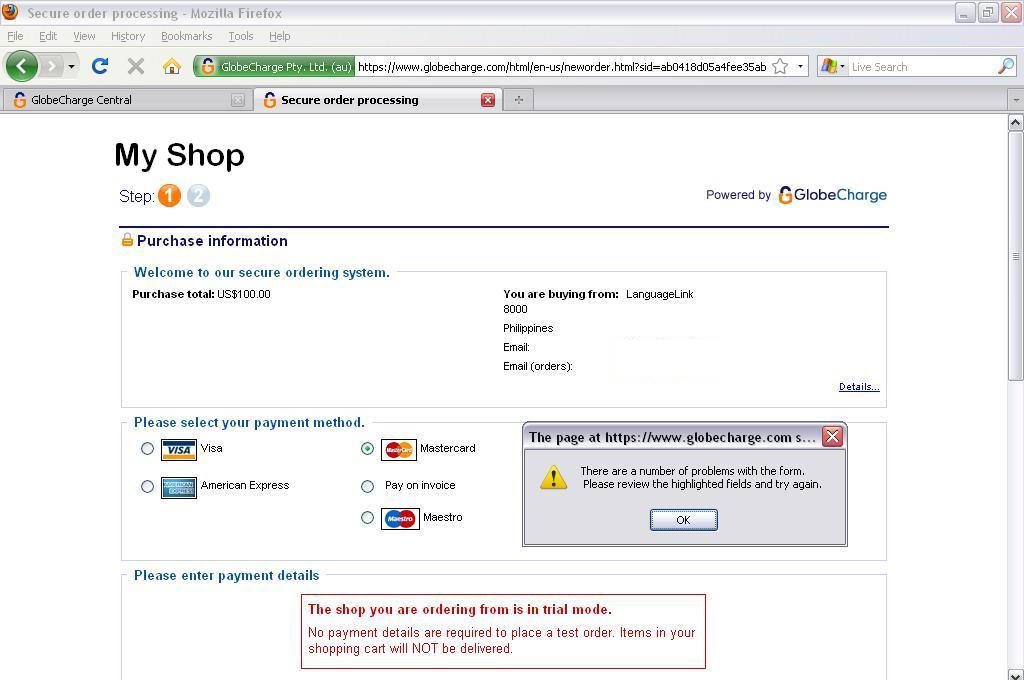
If this is the error message – you MUST contact ShopFactory Technical Support Team (http://support.shopfactory.com) and forward your Registration details (merchant email, username, or serial number) so they can remove the Demo flag in Registrations DB.