It is based on the Google recommended method (301 redirection) which helps Google find and index pages which have moved. With this method all your pages listed in Google will now lead your customers as well as Google to the newer pages of ShopFactory 8.
When Google visits your site again, it will find the new page and index and will display it from then on as a replacement for the older page.
Once the new page is indexed it should based on our experience rank as well or even better than your current page, if you have made no changes to the content.
Overall ShopFactory users who have upgraded to ShopFactory 8 have experienced better listings in Google and increased website visitor numbers as a result.
These are the steps you need to do after upgrading your V5 shop to ShopFactory 8:
1) Publish your V8 shop project.
2) Download and save the definitions.txt file to your ShopFactory 5 installation folder -
Click File -> Save AS.. -> and then navigate to the ShopFactory V5 installation folder -> "Common Files" folder.
This definitions.txt should replace the existing one (backup the original one) - as shown in the above screenshot.
3) Now, open the new definitions.txt file and then edit the first line and update the shop URL where your ShopFactory 8 shop is uploaded.
The http://www.mysite.com/ in the first line MUST be changed to the location of where the upgraded website will be published to. This should be the same location as the v5 site.
SPECIALPATCH_FROMV5_REDIRECT_URL= http://www.mysite.com/
where, http://www.mysite.com/ is your v8 shop URL
4) Then proceed to opening your v5 project in ShopFactory 5 and do a "Preview" with Rebuild All (from Edit menu) ON/ticked.
5) Once you have done the above, publish your v5 shop to the same location as where your v8 shop was published,
Important: Make sure you rename the Homepage to something like "old.html" - make sure the homepage filename is NOT the same as what you are using in your V8 website. For example, your V8 shop uses index.html as homepage - then your V5 homepage can be named as old.html or use the drop-down button and select a different homepage name.
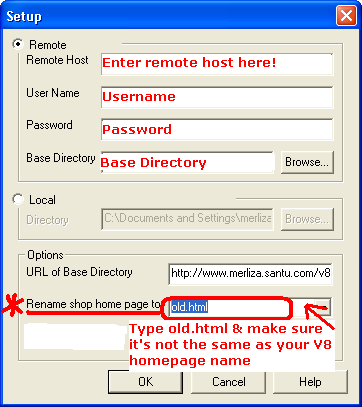
In this example, it is to
http://www.mysite.com/
Publish the upgraded website to - http://www.mysite.com/ - the same URL for both V8 and V5 shops.
What happens is that navigating to http://www.mysite.com/ in a browser will load the upgraded site, thus the v8 shop.
HOWEVER, navigating directly to a department page of the v5 site will automatically redirect to the corresponding upgraded v8 page. For example, http://www.mysite.com/en-us/dept_1.html => points to =>
http://www.mysite.com/contents/en-us/d1.html - this is the v8 upgraded page.
A working website can be found here -
http://www.merliza.santu.com/v8/en-us/dept_4.html
GOES TO THE UPGRADED PAGE -