Here is a simple example on how to import product with options and choices.
I want to achieve the following result:
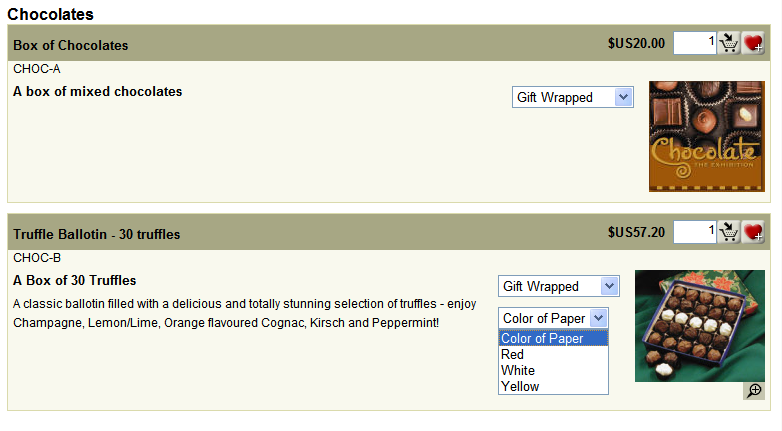
1. Box of Chocolates has
a) Option: Gift Wrapped
Choices: Yes + $5.00 and No
2. Truffle Ballotin - 30 Truffles has
a) Option: Gift Wrapped
Choices: Yes + $5.00 and No
b) Option: Color of Paper
Choices: Red, White or Yellow.
Check the sample Excel Spreadsheet that shows products with options/choices.

Importing products with options/choices in Import Wizard
a) Firstly tell Import Wizard you have 2 Options with 3 choices (define the maximum number of options and choices you have for a product)
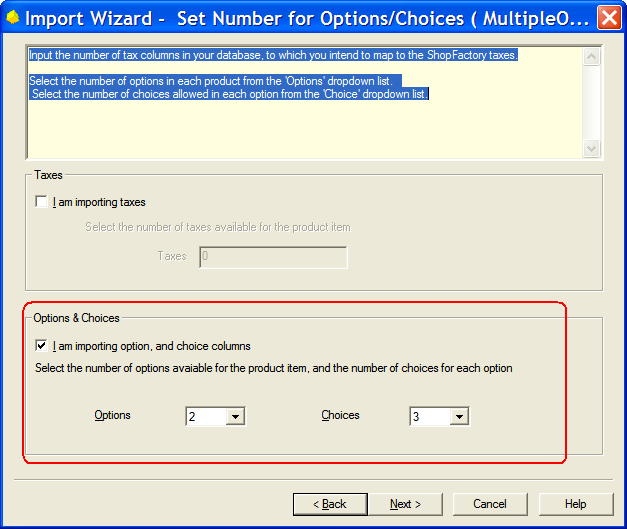
Next is how you map the fields like Product name, description, product image, catalog number/sku, etc.
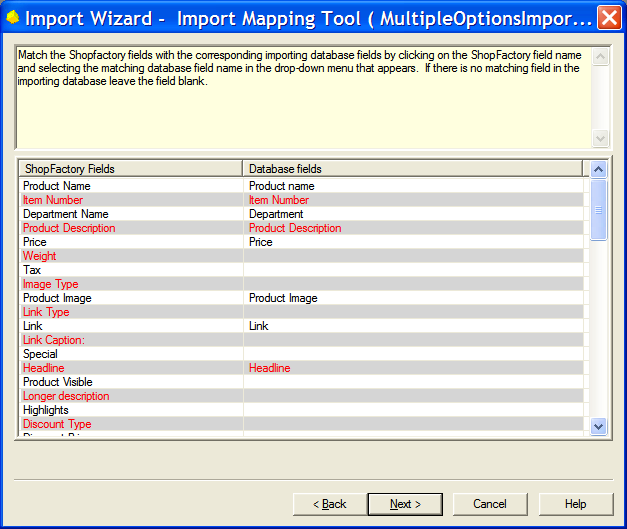
Next part is how to map the options for example the Box of Chocolates, which has 1 option and 2 choices
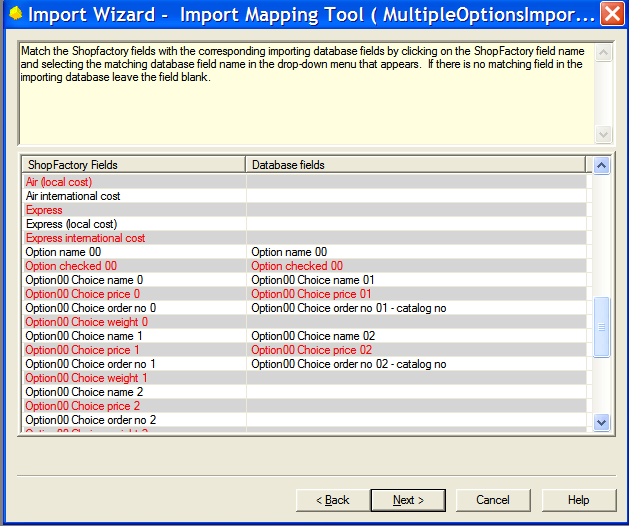
Make sure you map the maximum number of options and maximum number of choices. Click Next.
Click on "Add products" so that the products are imported to the shop.