Checkpoint: Make sure you have created the shop and previewed it externally in ShopFactory. And then close ShopFactory.
Required field: Item Number which is known as Catalog Number in ShopFactory. Product Name (known as Name in ShopFactory) is not a required field if you are using ShopFactory V10.24 Build 15148 or higher.
Let's start with a simple example -
I want to sell two types of Products in my Shop. I sell Flowers and Chocolates and want them to appear in two different Departments / pages.
So I would set up my spreadsheet like this.
|
Product name
|
Item Number
|
Department
|
Headline
|
Product Description
|
Price
|
|
Box of Chocolates
|
CHOC-A
|
Chocolates
|
A box of mixed chocolates
|
|
20.00
|
|
Truffle Ballotin - 30 truffles
|
CHOC-B
|
Chocolates
|
A Box of 30 Truffles
|
A classic ballotin filled with a delicious and totally stunning selection of truffles - enjoy Champagne , Lemon/Lime, Orange flavoured Cognac , Kirsch and Peppermint!
|
57.20
|
|
Twelve Long Stemmed Roses
|
FLOW -A
|
Flowers
|
Twelve Long stemmed Roses perfectly boxes for that special someone
|
Now this is one way to give your loved one the royal treatment. 12 long stemmed Roses in a presentation box . with this bunch, they are going to be impressed!
|
115.00
|
This is how Import Wizard mapping will look
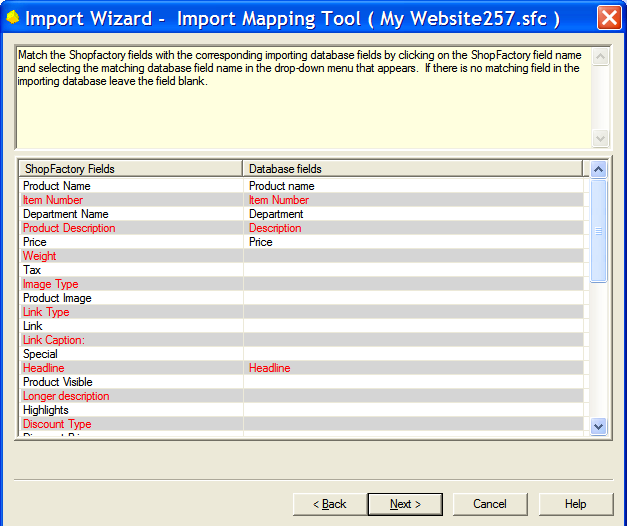
So once I have imported the products from my spreadsheet into my project, ShopFactory will show my products like this:
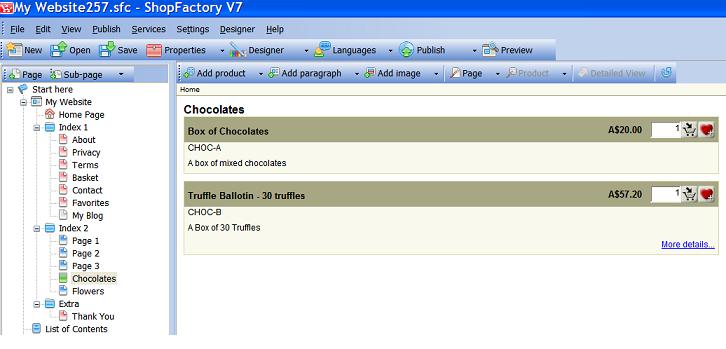
Adding Images
Now I don’t have any images for my products. To import the Products with images, I need to update my spreadsheet.
Note: The path name for your pictures needs to be the whole path name or it won't import correctly - for example,
http://merliza.santu.com/3d3-logo-email.gif
If you want a thumbnail & larger image to appear and you can use the same file name for Product Image & Link – ShopFactory will automatically resize depending on your image settings.
Need to map the new columns, Product Image and LinkImage
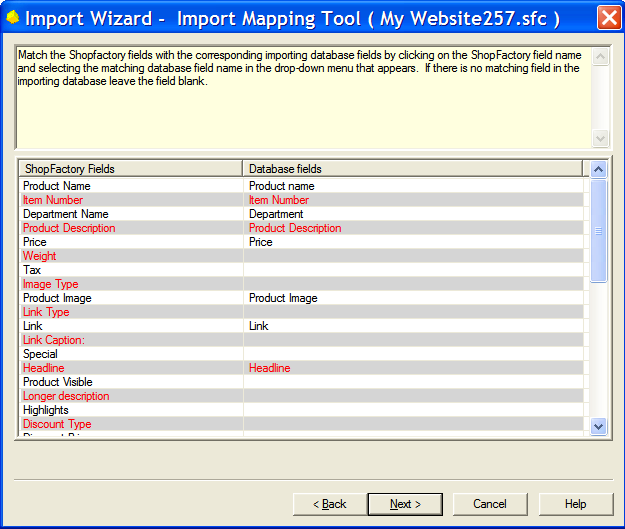
So once its imported in ShopFactory your product will look like this: