Setting up Multicards in your Shop
Do you have a GlobeCharge account?
No - Continue below
1. If this is a new shop make sure you enter your Contact Details first, otherwise go to Step 2
a) Choose Properties => Contact Details from the menu
b)The first window allows you to enter Contact information about yourcompany, enter details as required and then Click the Next Button
c)Minimun requirements, Select your Country & State and add yourEmail address in the field marked Email for Orders then Click Next
d) Click Finish to Save
2. Select Properties => Payment Methods Accepted from the Menu
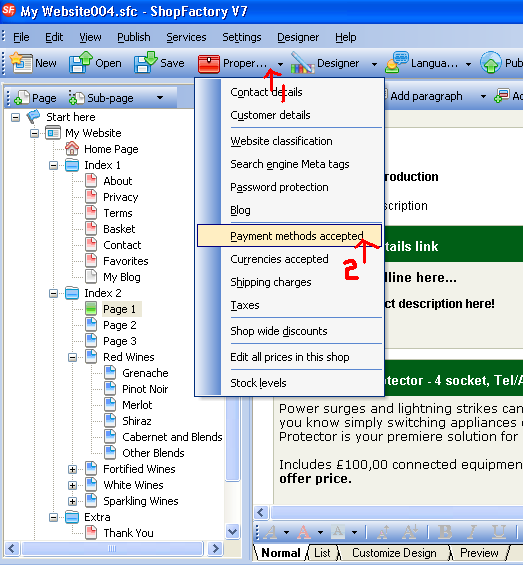
3. The following Window will appear:
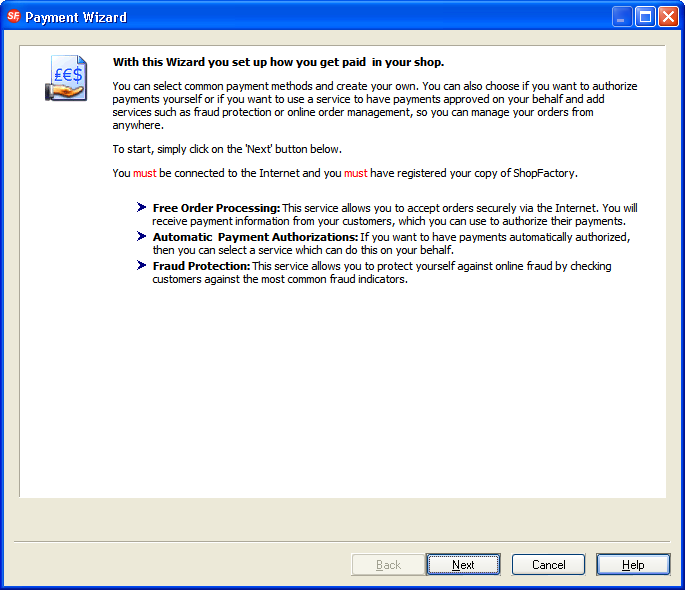
4. Click on the Next Button and you will get the next window:

5. From here you need to scroll down until you find the Option - Multicards, click on the radio button next to that option and then click Next button.
6. You will get the next window:
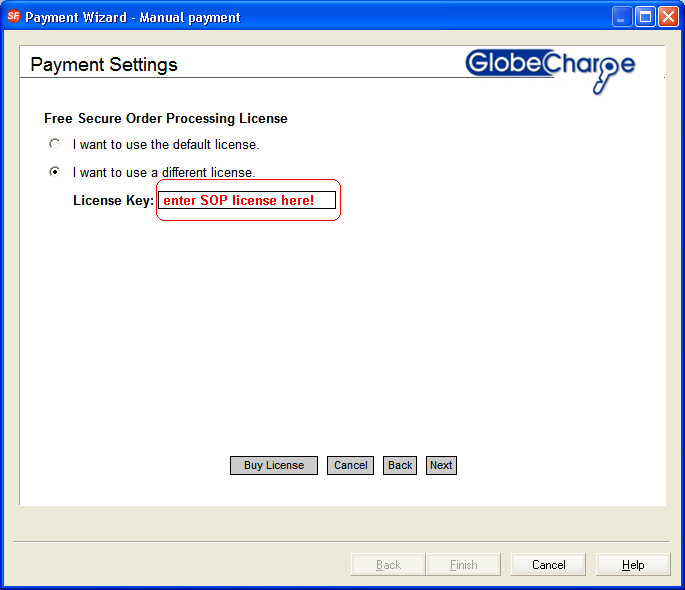
7. Hereyou need to enter your Secure Order Processing license that was emailedto you when you purchased Version 7 of ShopFactory. Contact registrations@3d3.com if you do not have this license number. and then Click the Next button.

8. In the window above Enter your Multicards Username and click Next button:


9. Now in the window above tick the box marked "multicards" as per the diagram and Click Next
10. Click the Finish button and this completes the ShopFactory setup.
Setup your Multicards Account
1. Now you need to login to your multicard admin panel on the multicards website, click on Login

2. Now you will need to click on the Order Pages button and click on Create New Page Id

3. Enter the GlobeCharge Order page in this field. You need to enter
https://www.globecharge.com/webshop/v6order2.cgi in this field
4. Now you are setup, to accept payments with Multicards