ShopFactory uses the Product ID as the unique identifier per product. There are two types of 'Copy' function in ShopFactory. Copying products is a little bit tricky. It is important that you know what you are going to do to avoid losing your existing product details – name, headline, and description.
- Linking a Product
- Duplicating a Product
Please note that simply copying a product only creates a link of that specific product. It does NOT duplicate it. What will happen is that when you simply click 'Copy' and paste the product into another page or department, it only links the product. Notice the example below that it has the same ProductID in column 1 and two departments are shown where it is "Contained in".
By clicking "List of Contents" item at the left tree structure, you will be able to see all products in your shop. The highlighted products (P53 and P54) are contained in two departments: Test Page2 and Test Page -> Premium Food subpage. Therefore, these two products have been linked from one page to another page.
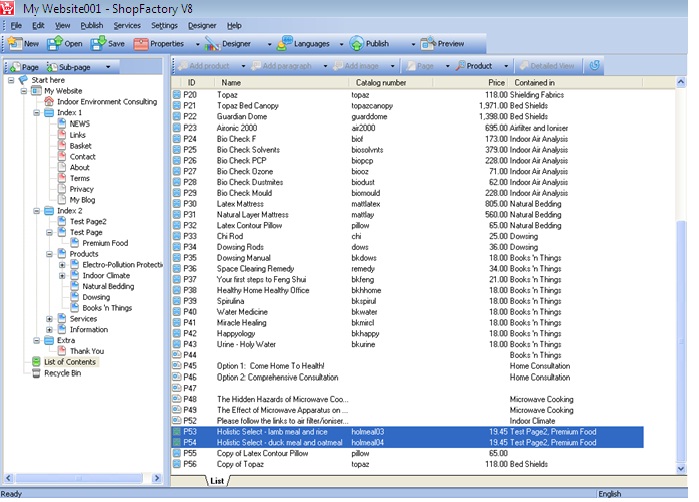
How do I duplicate or create another copy of the product?
So, if you want to duplicate a product and later rename the product as a different item, please follow the steps provided below:
- Open your shop in ShopFactory.
- By default, you are in Normal mode. Click the page at the left tree structure where the product/s that you want to copy is/are contained. At the bottom part of the SF Editor – Items screen, you will find the products within that page. Right-click on the Product that you wanted to copy and select COPY at the shortcut menu.
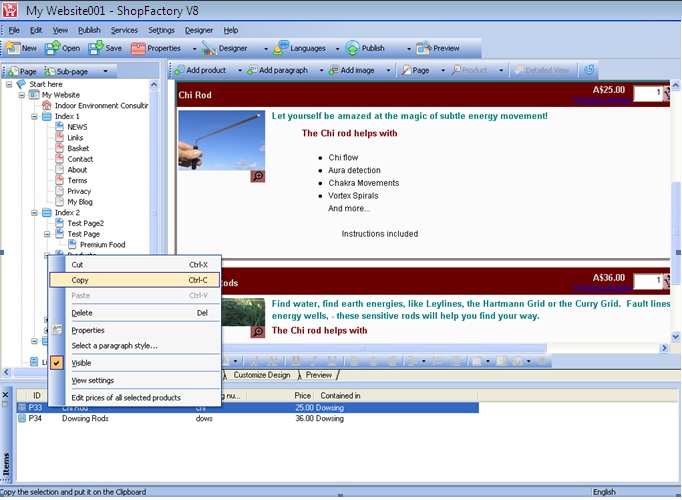
- Right click within the ITEMS list and select PASTE. This will create a COPY (duplicate) of the product but with different Product ID.
(Note: If you want to link the same product in another page, then you need to copy the product from the original page, then navigate to the other page where you want to link the product -> right click on the Item list and select "Paste" -> this will link product from one page to another page)