FedEx supports domestic and international shipping rates for USA and Canada. Other countries using FedEx can only ship overseas.
ShopFactory allows you to combine multiple shipping providers. As an example, you can use USPS for domestic shipping and then FedEx for international shipping. This will allow merchants to take advantage of lower shipping rates both international and domestic locations.
Merchants must already have a FedEx account - with Login ID as your Account Number.
To enable the FedEx Web Services, you will need to login to:
https://www.fedex.com/wpor/web/jsp/drclinks.jsp?links=index.html
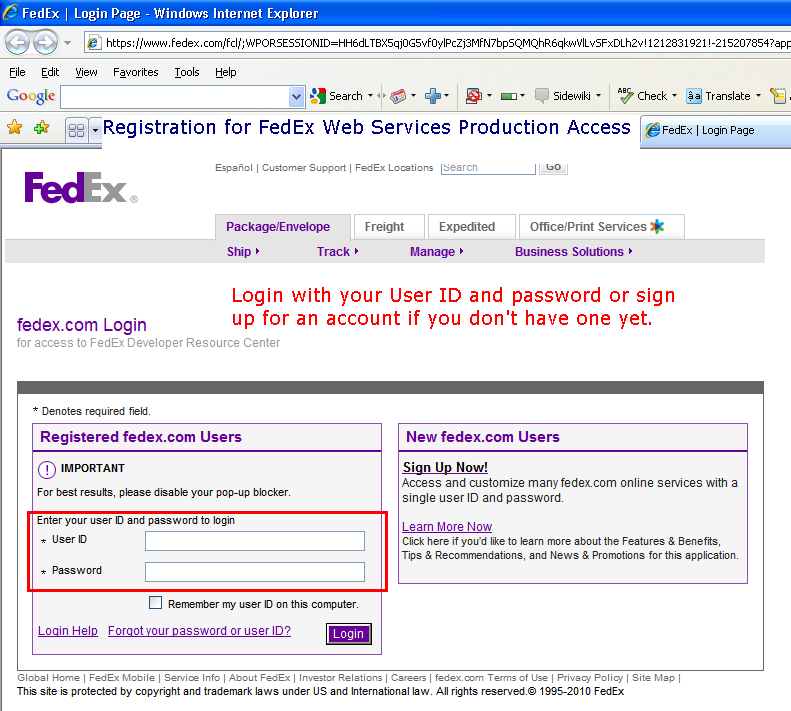
On the top menu, click on "FedEx Web Services" -> select "FedEx Web Services for Shipping" option
Click on "Move to Production"
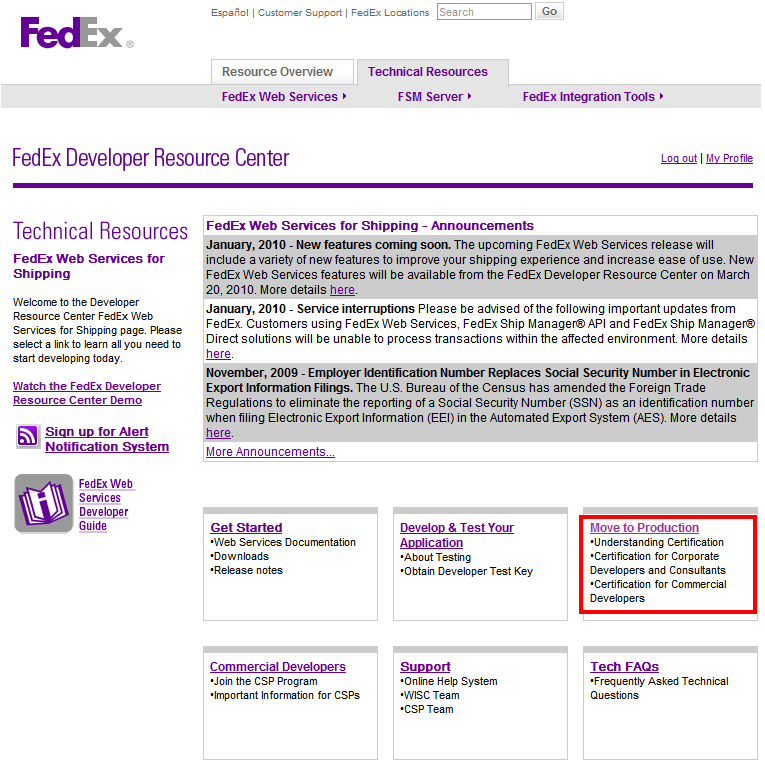
Scroll down the page and locate the "Obtain Production Key" as shown below:
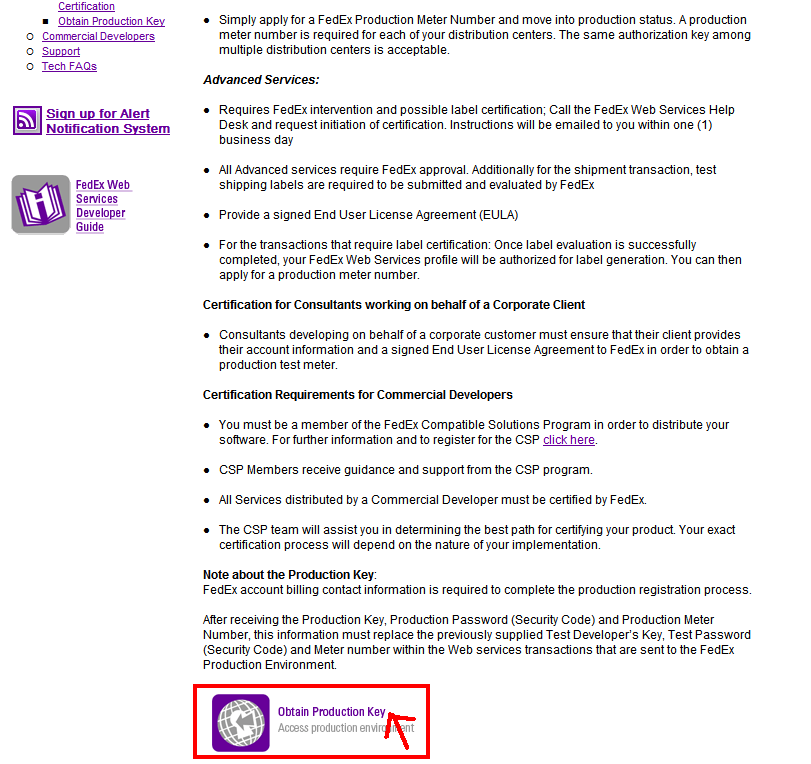
Now, select the appropriate options -
1) Application Profile
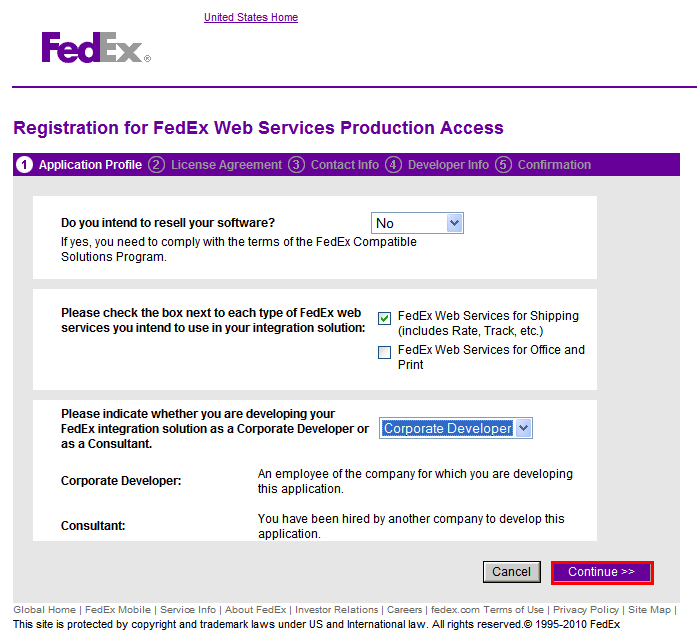
2) License Agreement
Click "I Accept" to continue
3) Contact Info
Enter your contact details and click Continue
FedEx Account Number = FedEx USER ID
4) Developer Info
Click Continue.
5) Confirmation
On this page, you will find your Authentication Key and Meter Number. Take note of this.
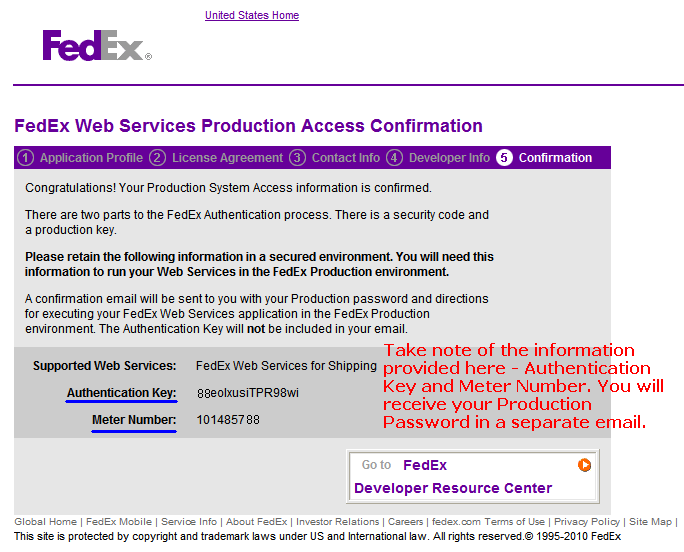
Your Production Access Password will be emailed to you.
In ShopFactory:
- Open your shop and ensure that all your products have WEIGHT specified on them and that the weight type is what's specified in the FedEx setup, i.e. Lbs (pounds) for USA, Kg for Australia, and so on. To specify the weight unit, click Settings -> Global Settings -> Settings for this Website -> Miscellaneous -> click drop-down button for "Specify weight in:" field -> OK.
- Click Properties -> Shipping Charges
- On the Shipping Settings window, choose "Use a provider" option and then click Next
- On the next window, you will see a list of integrated Real-time Shipping providers, click on "FedEx Web Services" or select "Combine Shipping Providers" option
- Click NEXT.
- You will then see the FedEx Setup window:
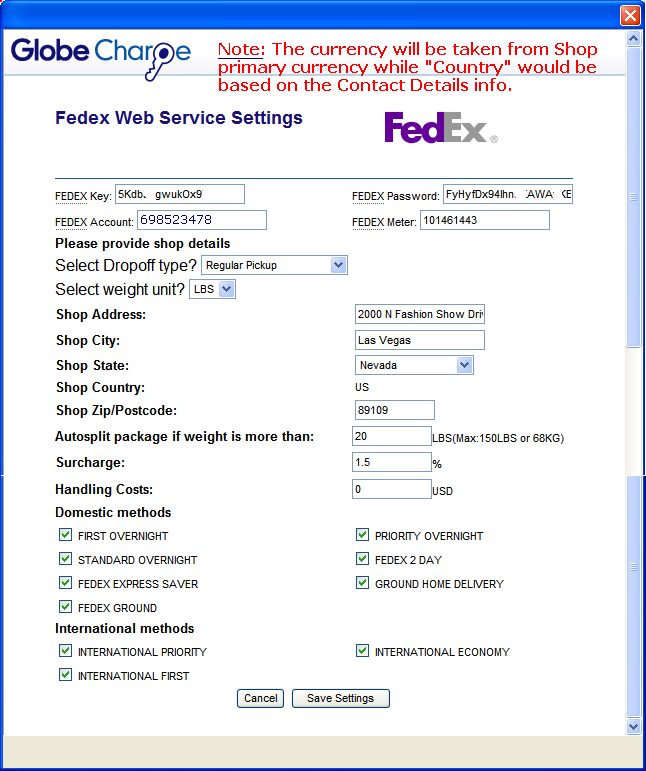
On this screen, you will enter your FedEx details:
- Authentication Key (this is case sensitive)
- PRODUCTION Password (this is case sensitive)
- Account Number (this is your FedEx User ID)
- Meter Number
- Save Settings to complete the setup wizard.
- Close setup window.
- Save and preview shop.