ShopFactory V8.20 of ShopFactory and above includes a new PHP based publishing feature which substantially increases the speed of publishing your website on supported systems. This works by creating an archive of all the files that needs to be sent to your remote server and then using multiple connections so send it to a remote PHP script we send to the server using FTP like how your shop is normally published online.
This method helps to speed up the process of sending the files to the server from around 5 to 20 times faster compared to the normal FTP publishing so gives you a substantial improvement in performance.
This technique requires the PHP script to have write access to the files on your server but the publishing process will detect that before enabling the Turbo publishing and if it detects that the server is not compatible, it will revert back to normal FTP based publishing instead.
ShopFactory Total Care hosted websites already support this fast publishing by default.
a. If your Host supports PHP publishing -
You can enable Turbo Publishing if your host supports PHP Publishing. Please follow this step to publish shop with Turbo Publishing enabled:
- Open your shop in Shopfactory 8/9/10/11
- Click Publish button -> Publish your website on the Net
- Click Setup button to check and enter your hosting details
- Click OK
- By default, if your Host supports PHP publishing, Turbo Publishing will kick in/be enabled. You will notice it will have the link: "Publish with Turbo"
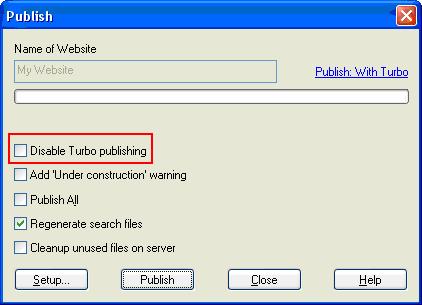
- Click Publish.
NOTE: Enabling PHP in your hosting account is not enough for Turbo Publishing to completely work. Your Host must NOT restrict your access and permissions to the directories on your server. ShopFactory connects to your server via PHP script and some PHP settings must be allowed for Turbo Publishing to work properly.
Please verify with your Hosting provider if these PHP Settings are allowed in your account (NOT restricted):
- Be able to create directories in your ftp/hosting account
- have read & write access to the directories on the server
- be able to change permissions in the directories on the server
b. If your Host does NOT support PHP publishing -
If your host does not support PHP publishing, you cannot use the "Turbo Publishing" feature. You must disable Turbo Publishing and use the normal way of publishing (which takes a bit longer - internal ftp function)
- Open shop in Shopfactory 8/9/10/11
- Click Publish -> Publish your website on the Net
- Click Setup to enter hosting details
- Untick "Automatic PHP detection" checkbox
- Click Ok
- Enable "Disable Turbo publishing" checkbox

- Click Publish
c. If your Publish folder is password-protected
Turbo publishing will not work if your Website is Password Protected. The code which detects if PHP is enabled can't get through because it doesn't know the password to talk to the remote PHP file. You can temporarily rename your .htaccess file while uploading and then rename it back to the original name once you are done with publishing.
1. Connect to your server using a third party FTP. Do you already have an FTP program (such as SmartFTP, FileZilla, CuteFTP, WSFTP, etc.) installed on your local computer? If not, you can download one and install it in your computer -(SmartFTP (http://smartftp.com ), CuteFTP ( http://cuteftp.com ) or FileZilla (http://filezilla.sourceforge.net) and connect to your server over FTP.
2. When you have setup an FTP application using your hosting details, manually rename your ".htaccess" file. Rename it to any name you want to use, i.e test
3. Now, go back to ShopFactory and open your shop
4. Click Publish -> Publish your website on the Net
5. Publish with Turbo publishing enabled. You should be able to publish with turbo Publishing now
6. Connect again to your server using third party FTP
7. Rename the file back to ".htaccess"